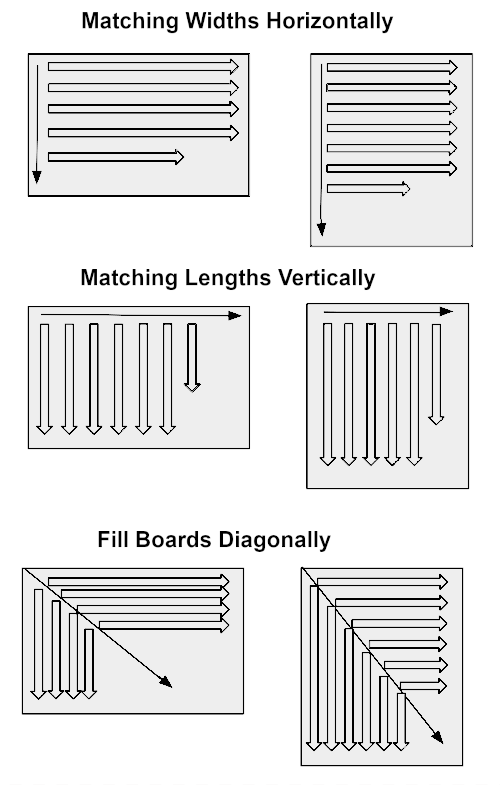Choosing Map Layout
There are 6 ways to control the layout of boards in the created map. See image below. The layout you choose may be a decision based on preference or a requirement of your manufacturing process. The settings you select can be set as defaults by selecting the Save as Default button on the options tab.
- Map Orientation
This should be set to match the Z Up or Y Up orientation of your model. MB will create the map in what would be the TOP view for the setting you have selected. At the completion of map creation, MB will bring the TOP view into focus facing forward.
- Board Orientation
By setting the board type dimensions, Width and Length, you can have the board oriented in either portrait or landscape. Width is the size in the vertical Y direction and Length is the size in the horizontal X direction.
- Arrangement on Boards
The Arrange Type option has the following settings:
- Matching Widths Horizontally
Components are sorted by width and length in descending order. Components of the same width will then fill the board horizontally. This can be used for rip cutting when a board`s longest dimension is horizontal and cross cutting when the longest dimension is vertical.
- Matching Lengths Vertically
Components are sorted by length and width in descending order. The board is then filled vertically from top to bottom in columns from left to right with components of the same length. This can be used for cross cutting when a board`s longest dimension is horizontal and rip cutting when the longest dimension is vertical.
- Fill Boards Diagonally
Components are sorted by length and width in descending order. The board is alternately filled horizontally and vertically starting in the top left corner of the boards. This should result in the most condensed layout. There is a random aspect to the fill pattern and is therefore nice to try when you are looking for another option.