Getting Started
MapBoards Pro is a Fusion 360 Plug-In which focuses on preparing your model for manufacturing.
The goal of this section is to give you a quick overview of what MapBoards Pro is and how you might use it.
Note
The terms Occurrence, Component, Component Body, Body and Parts are used interchangeably throughout this document are generally referring to one or more 3D bodies found in your model.
Settings
When MapBoards Pro (MBP) is first installed there are defaults settings. When you invoke MapBoards Pro on a model the Lumber tabs will display a list of Board Types found in the model. A board type is the pairing of material type and board thickness. Material type is either the physical material or appearance base on the setting Use Appearance found on the options tab. The first time MapBoards Pro is invoked on a model the dimensions will be set large enough to accommodate the largest part of that material type and the Options tab will reveal these default settings. If you make any changes to these default dimensions or settings it will persist for the next time you invoke MBP on this model.
If you like the current settings to be the default on all models being opened for the first time you can press the Save as Default button on the Options tab. In addition to making the settings on the option tab the default it will also make the default board type dimensions the default for the respective board types.
Board Dimensions
The dimension settings for each board type, Width (vertical Y direction) and Length (the horizontal X direction) define the default targeted boards dimensions. When MBP is run it will create as many boards with these dimensions to accommodate all the parts matching the board types that are selected or the entire model when Use Entire Model is selected.
You should match orientation, portrait mode (larger Width) or landscape mode (larger Length) to match the targeted machine you will be manufacturing your model on.
Using just these default board dimensions is a good starting point and may be all you will ever need. There is however the ability to create multiple dimensions for a board type. Using Material Management you can create a finite list of dimensional boards for each board type that can be shared across all models.
Board Arrangements
Board are arranged using one of three available arrangement types using the Arrange Type option. This allows you to match your needs for rip cut, cross cut or diagonally which is a bit more random. These arrangements are NOT true nesting but they are optimal for most users and performed reasonably fast. The placement is done using a tight bounding box around each part with options for part spacing and a reserved edge on boards.
Grain Direction
MBP deals with Grain Direction in a number of ways. Firstly the
target boards type dimensions include a directional button to toggle between
the vertical Y direction  or the horizontal X direction
or the horizontal X direction
 . Besides the board types list on the lumber tab you can also
optionally create and manage stock using Material Management.
These lumber lists also have a selectable grain direction for each board
defined.
. Besides the board types list on the lumber tab you can also
optionally create and manage stock using Material Management.
These lumber lists also have a selectable grain direction for each board
defined.
When MBP is arranging the parts on a board it will align the long edge of a part with the targeted board grain direction by default with a few exceptions.
If the option Can Rotate is selected a part may have it’s long edge rotated 90 degrees to the grain direction if it would better utilize space or if none of the remaining parts would fix an available space with aligned long edge and board grain.
When the parts being mapped are selected they are displayed in a selection table with the option to rotate the selected part. When selected this will force the part to be placed 90 degree rotate long edge to board grain direction.
When the Automatic Grain Alignment option is set, parts with a 3D appearance will have the part 3D grain align with the target board grain. When modeling you can rotate the 3D grain as desired and the corresponding part will be mapped to the target board aligning it with it’s grain.
Modifying Created Map
A part can be flipped by selecting then right clicking and selecting Flip from the context menu. This will flip the part in place aligning the long edge with the board grain direction.
Modifying the location and rotation of the parts within or between boards can be done a couple of ways once the map is created.
Click on the Top face of the orientation cube
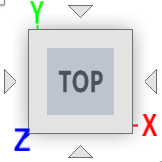 in the
upper right window to align the map facing forward. You can then slide the
parts to the desired location within or between boards. Rotation is not
possible using this method.
in the
upper right window to align the map facing forward. You can then slide the
parts to the desired location within or between boards. Rotation is not
possible using this method.or
Click on the Top face of the orientation cube
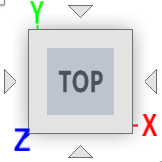 then
select the part you want to move, right click and select Unsurpassed Joint,
double click on the displayed joint, move and rotate the part to the desired
location. Then select the part again, right click and select Suppress Joint.
then
select the part you want to move, right click and select Unsurpassed Joint,
double click on the displayed joint, move and rotate the part to the desired
location. Then select the part again, right click and select Suppress Joint.
Tasks on Created Map
It is recommended that you always create a map with parts first then take advantage of these post mapping tasks on the created map. Performing these post-mapping tasks is more efficient performance wise and provides you with more options such as working with modified maps as described above.
After creating or modifying a created map you may want to
Label or re-label the map to align the labeling text with the moved parts.
Create a report which displays the map, parts list and required material in the browser with the Show option.
Create a Manufacturing Model with setup for one or more created boards to continue the with the manufacturing process creating tool paths, simulating then exporting the tool paths to drive your machine setup.
Exporting the created maps as flat panels in either DXF or SVG files to be used in other software or machine setups
Multiple Maps
You may want to create and keep more than one map. Maps are created under the top level component maps in the browser tree. To create and keep two or more maps you must first hide the exist map by turning off the visibility icon before rerunning MBP. Having more than one map allows you to subdivide you model into separate maps to simplify the manufacturing process. For example you may want to create a map for each board type. To simplify this you can use Selection Support. To do this you uncheck the Include Entire Model and either select the individual part or branches in the browser tree or just select a board type in the list of board types. When MBP is run it will only include those selected parts to be mapped.
What’s Next
That is the general overview. Try things out on some simple models. There is much more functionality available. You can browse the table of contents in this document or use the Quick Search option to find a description of an option or a topic of interest. See Overview in the Advanced Topics section for more details.