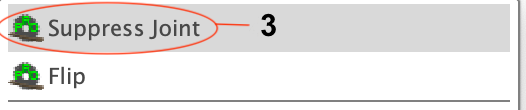Rearranging Map
Components in the map created can be manually flipped, rotated and moved in three ways.
Flip Component
Note
Flipping bodies must be done before any other movement.
To flip a component on a map:
Press Escape to clear any selections
Select a component in map
Right click and select Flip
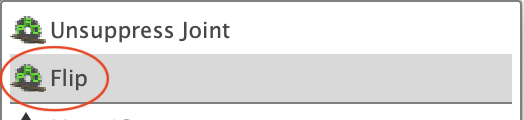
|
Rotate and Move
Note
Flipping components must be done before any other movement.
Run the Label Map task on map object to correct labeling after movement.
To move a component on map
Simple Move by Dragging
Note
A simple approach can be used if you do not wish to rotate components.
Click Top on the view cube to align the top facing forward. This assumes the Map Orientation option matches the user preferences for modeling orientation.
Flip components if desired
Press Escape to clear any existing selections
Select and drag a component within or between the boards