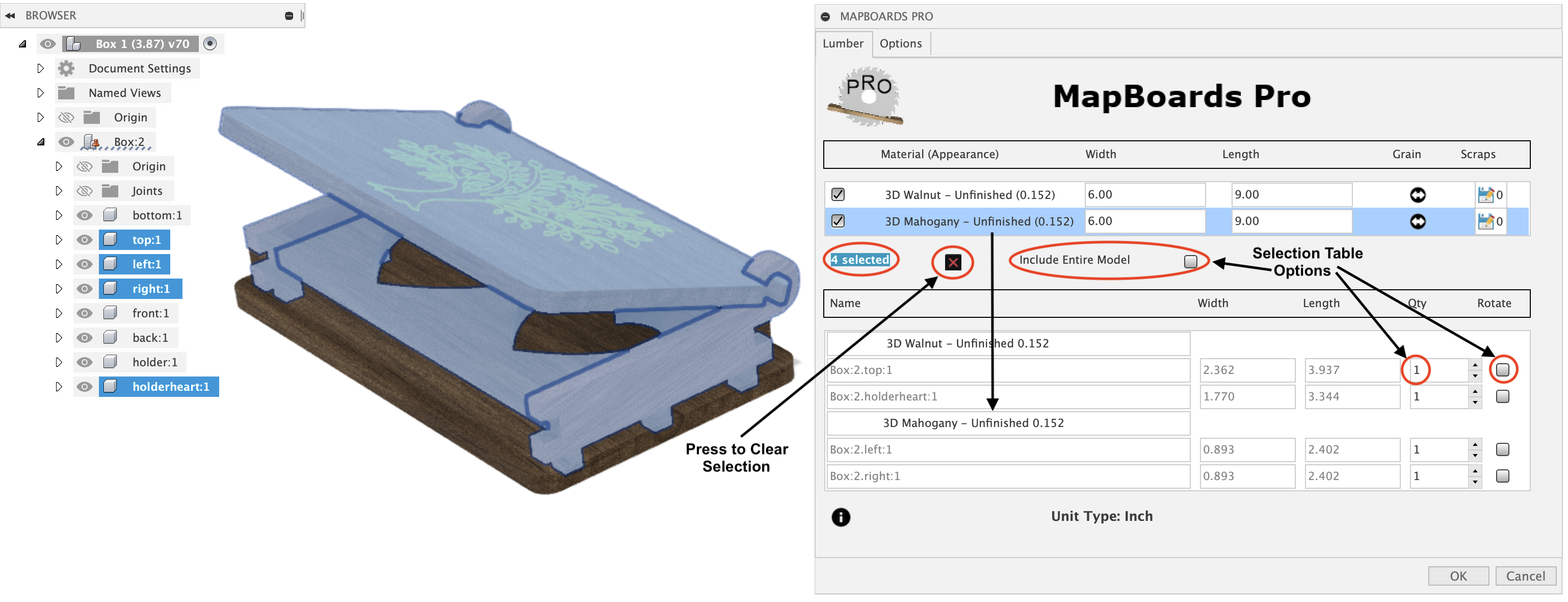Selection Support
By default all component bodies are included in the created map. Alternatively you can select which component bodies that you want included in the map.
Once MapBoard Pro is running select one or more component occurrences or a component bodies from the browser tree or select bodies in the design view. The selected parts will be displayed in a selection table below the board types list.
The selections made are remenbered between invocations of MBP. This includes the related options, quantity and rotation.
The following example shows two components selected of type Walnut allowing their quantities and grain direction to be changed while still allowing the entire model to be included in the created map.
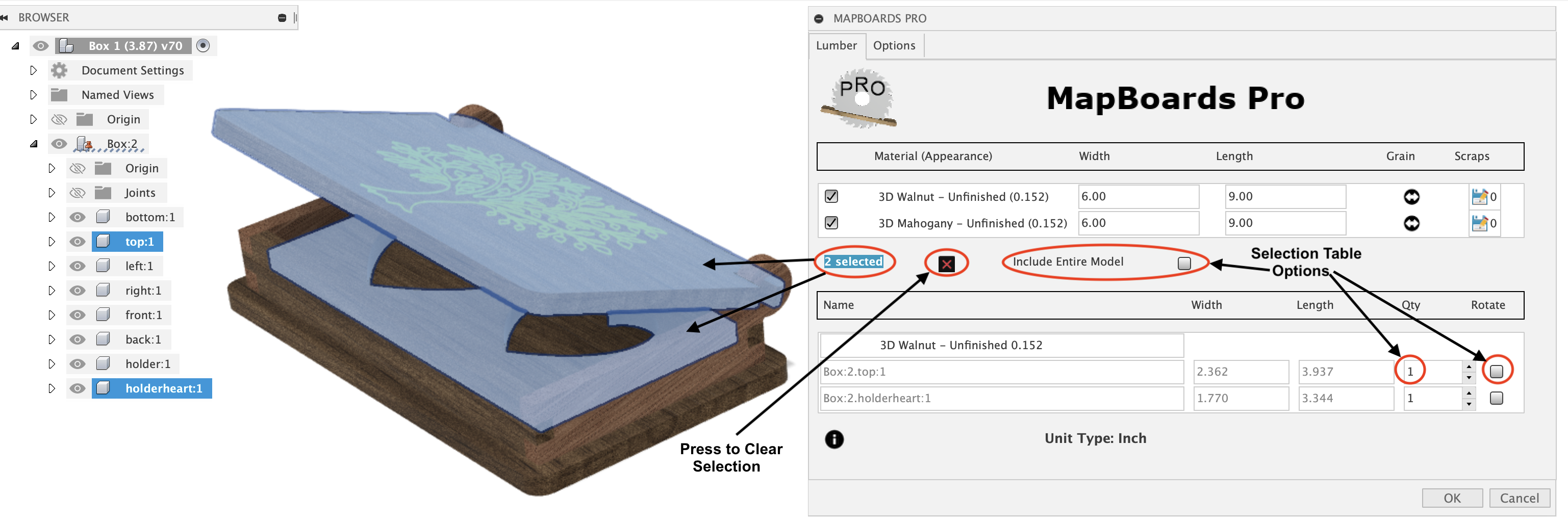
In addition you can select a material type from the list of board material types presented by MBP on the Lumber tab. The following image shows the material type Mahogany selected adding 2 addition parts to the previous selection for a total of 4 selected parts. All selected parts are highlighted in the 3D model.
The following options are available when parts have been selected which have an affect when the map is created.
Include Entire Model - When enabled the map created will include all components in the model along with modifications made to the selected items. When disabled only the selected components are included.
Quantity - The selected item’s number of copies can be increased from the default of one. You can also set the quantity to zero to omit a part.
Rotate - When selected the component’s grain will be rotated 90 degrees with respect with the targeted board’s grain direction. The component grain direction is determined by either the longest dimension or the visual grain if a 3D appearance has been applied and the Automatic Grain Alignment option is enabled. This is a forced rotation as opposed to digressional rotation by MBP when the option Can Rotate is set.