Map Report
The Map Report task will create an HTML document which can be viewed in the default browser when the View option is selected. There are a number of options for customizing the report as seen in the image below.
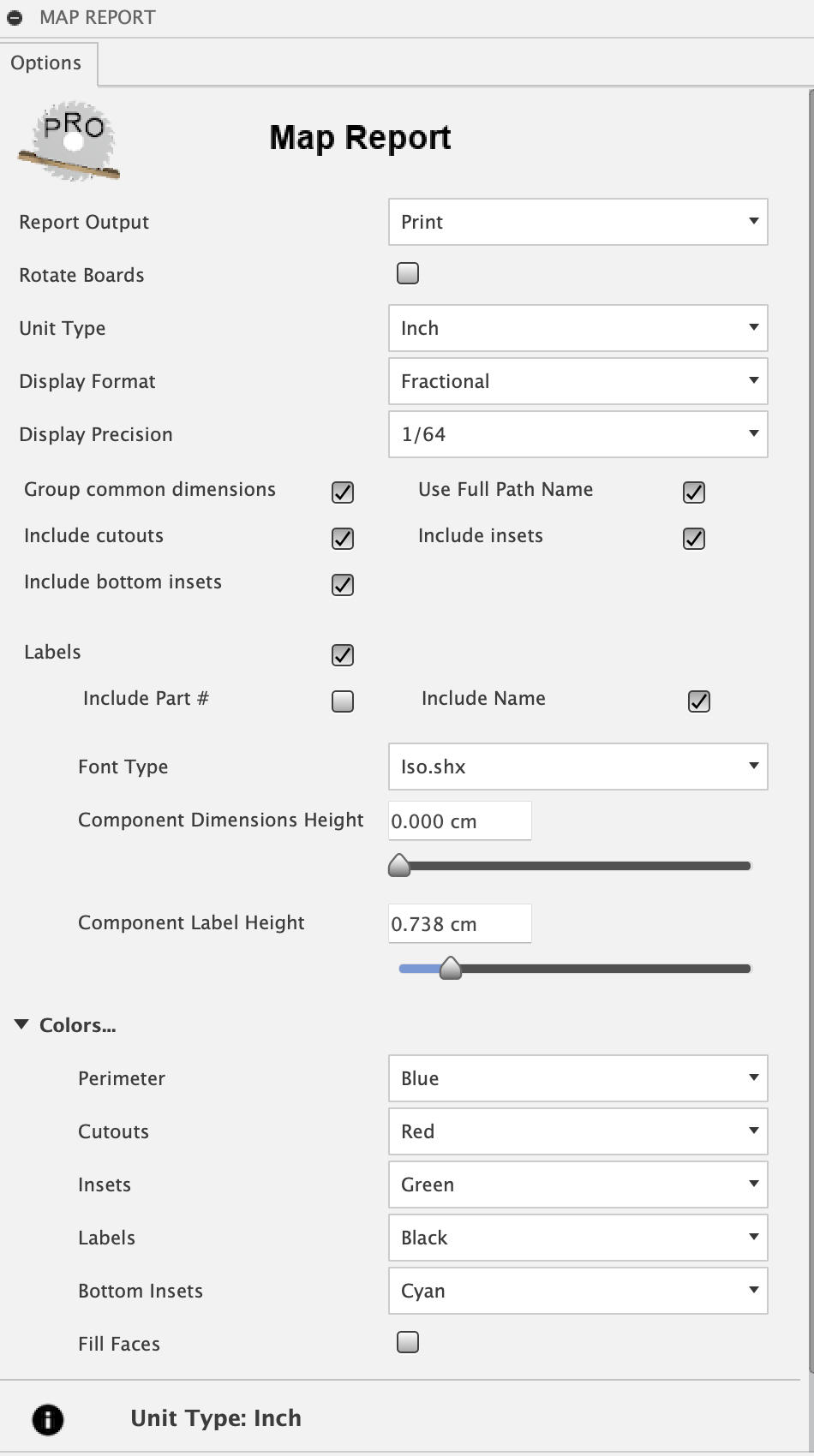
For labels, both Part # and Name are optional and valid in any combination. The size controls the combination you select. Sliding the size to the far left will remove that element from the label. The map will be included with perimeter, insets or pockets, and cutouts set with selectable colors. Insets have a Grayscale color option which, when set, will produce a varying grayscale color, using lighter gray for deeper inset pockets and darker gray for shallow inset pockets.
The Report Output options include the following:
View - view the report with the default web browser when the report generation is complete
Print - view a printable report with the default web browser print option which will allow the creation of a PDF output file or a printout
Rotate - print option to rotate and scale boards for improved readability
HTML Only - generate the report HTML file without viewing it in the web browser
Group common dimensions - compress list by grouping components with common
Use Full Path Name - component names will include their unique full path, as seen in the browser tree
The report will include the following views:
- Map
Displays the list of boards. Clicking on each board will display an image of the corresponding mapped board.
- Cutlist
Displays a cutlist of components sorted by Board, Width, and Length. Components on the same board matching in width and length will be grouped into a single entry with the appropriate quantity if Group common dimensions option is selected.
- Materials
Displays a list of board types and the quantities required to manufacture the model. A board type is a unique material and thickness pairing. The material is either the physical material or the material appearance specified in the Use Appearance option when the map was created.
- Options
Displays the list of options used by MapBoards Pro to create the map. This can be useful when comparing the effects options have on the resulting map. Just save the report with a different meaningful name.
Sample Report
Use the Map, Cutlist, Materials and Options links to navigate through the report. The Help link is disabled in this sample since it displays this help. While viewed in a browser, pages from the report can be saved to PDF or printed.
View report here Sample Report